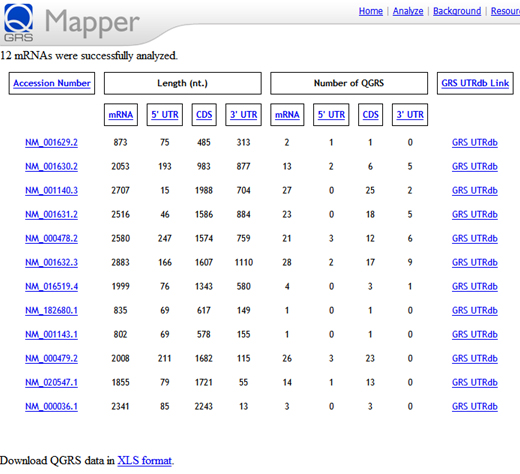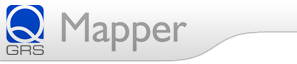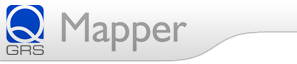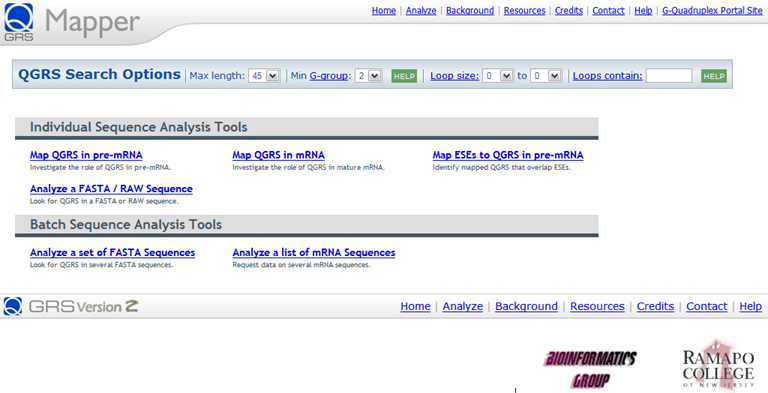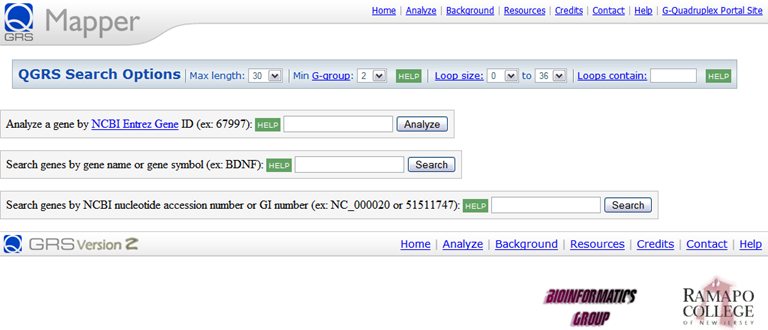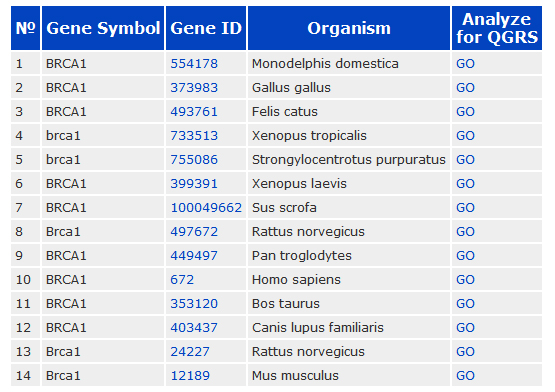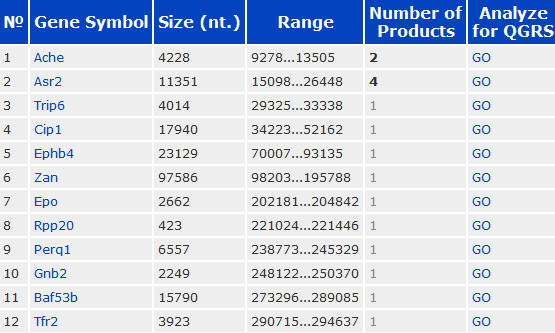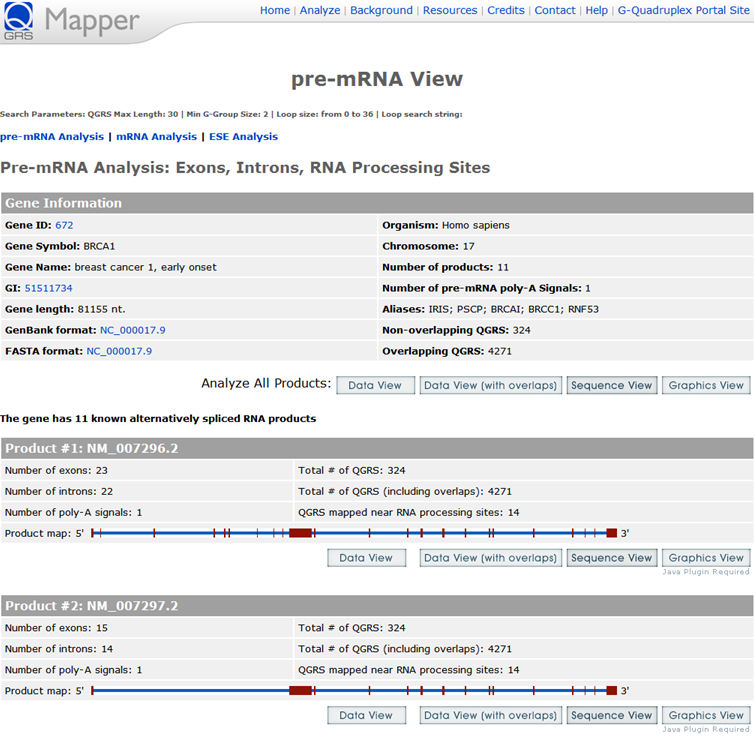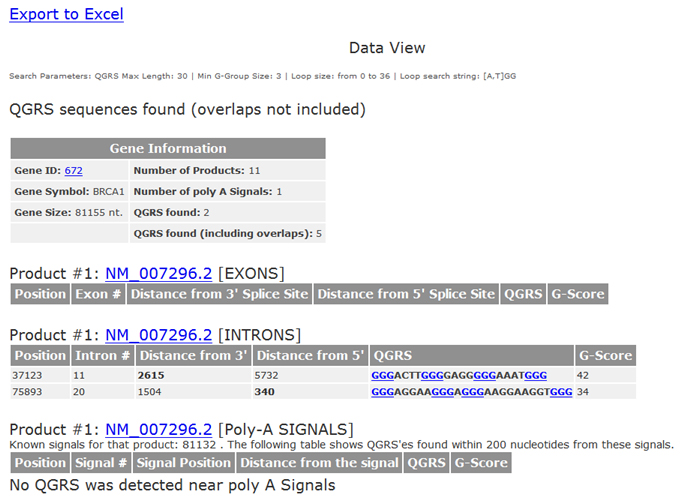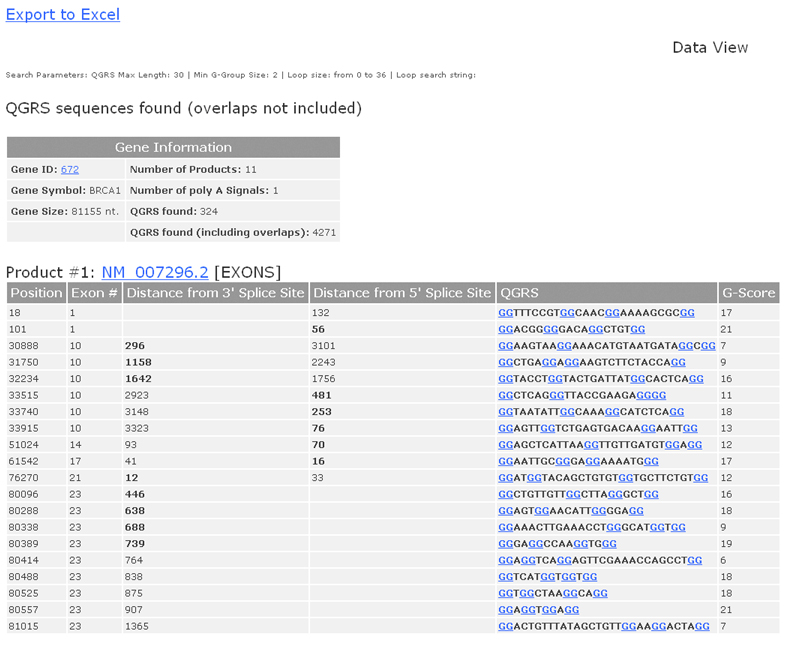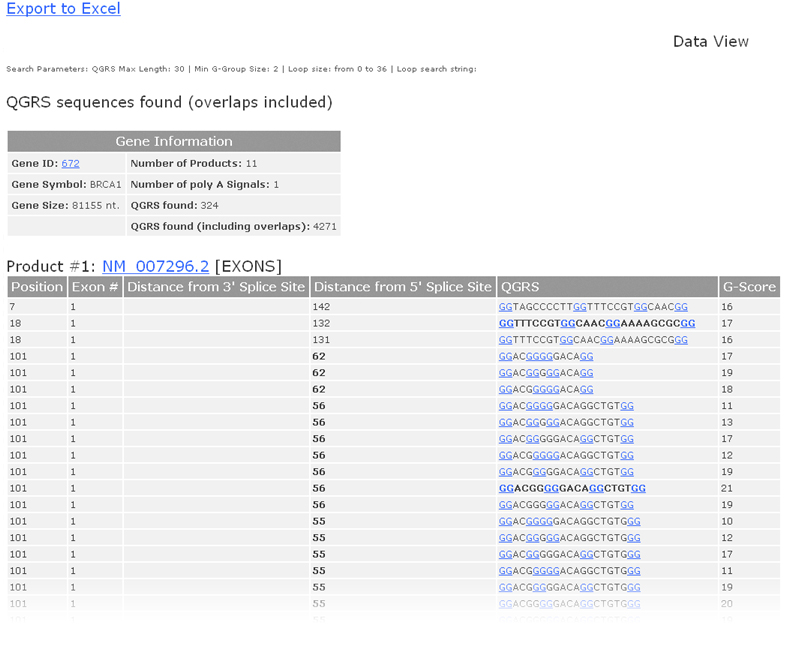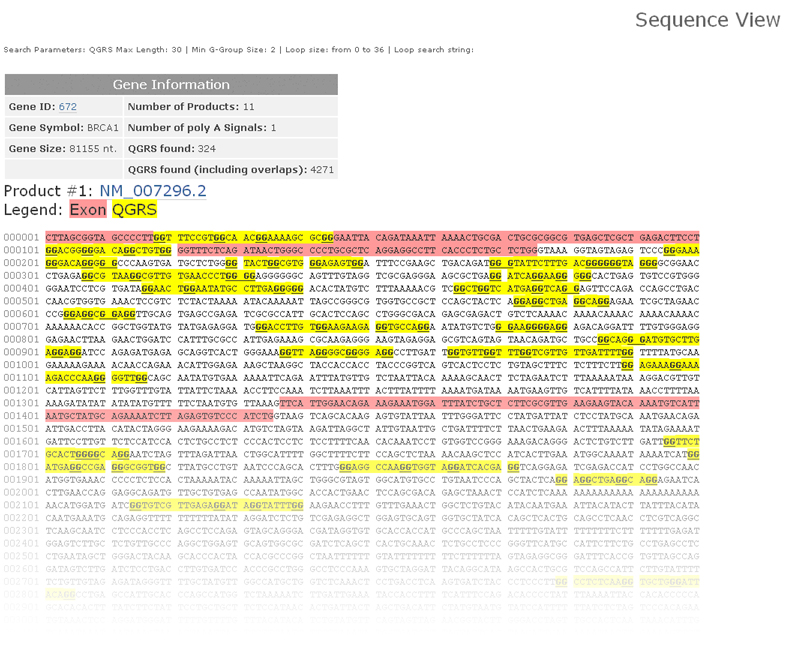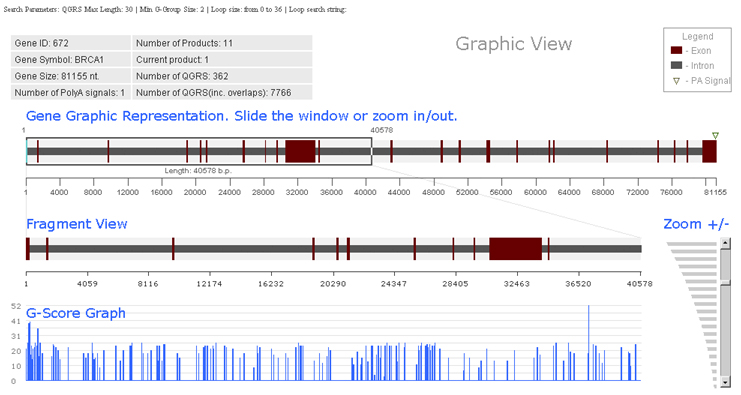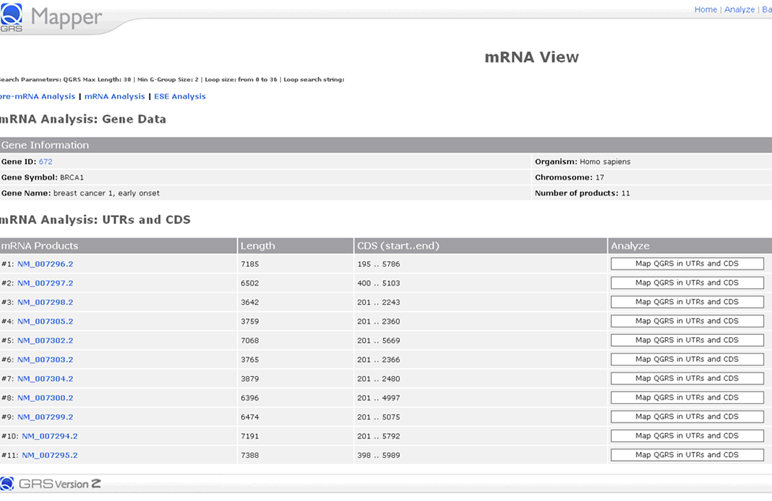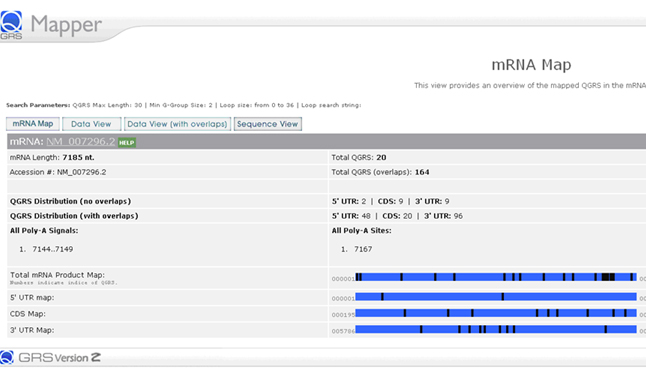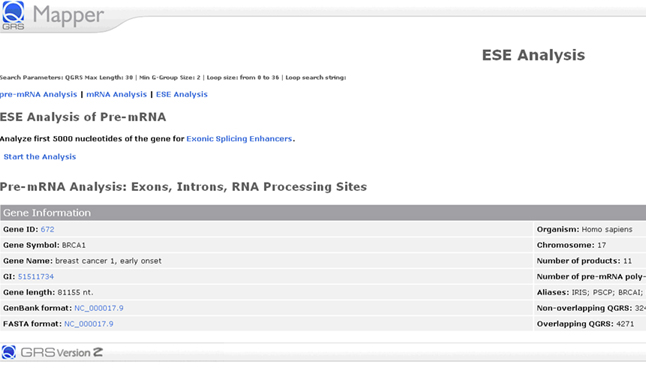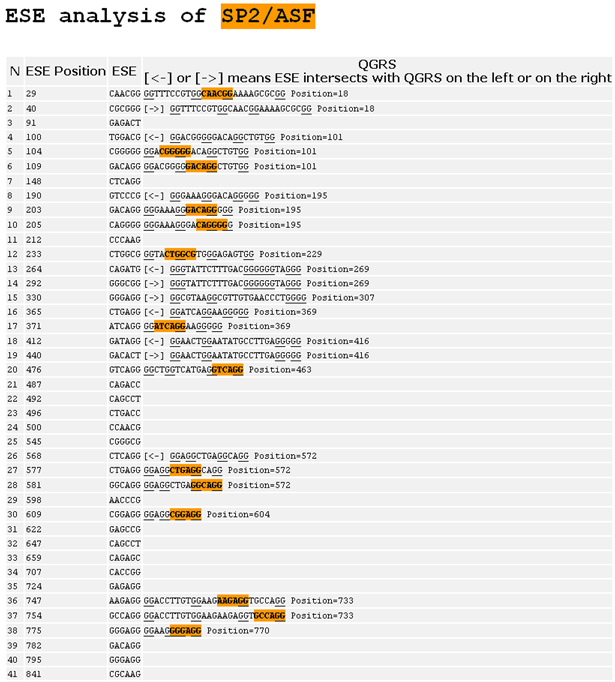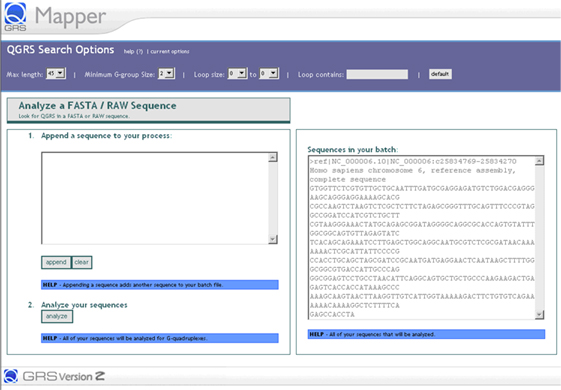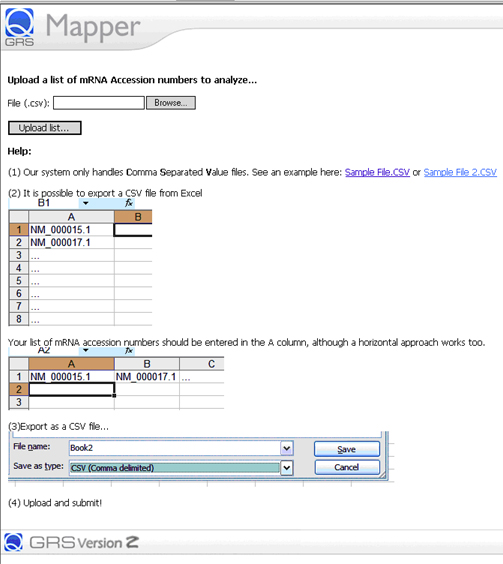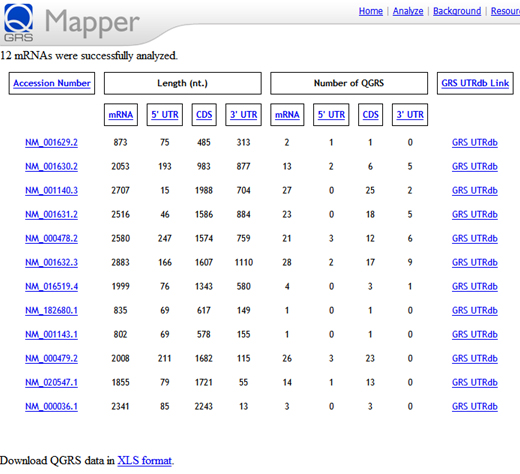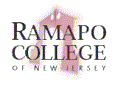QGRS Mapper Help: Search & Analysis
QGRS Definition |
Search & Analysis |
Loop Search Options |
Understanding G-Scores |
Dealing with overlaps |
Glossary
User Input |
Search and Analysis of NCBI Database Entries |
QGRS Analysis |
Switching to pre-mRNA, mRNA, or ESE Analysis
ESE analysis in pre-mRNA |
FASTA/Raw sequence analysis |
Batch Analysis
The goal of the QGRS Mapper program is to predict the presence of Quadruplex forming G Rich Sequences (QGRS) in nucleotide entries. QGRS Mapper allows the user to search for putative G-quadruplexes in a variety of ways.
The user has a number of analysis tools to select from.
- Map all QGRS a single pre-mRNA or an mRNA sequence.
- Analyze ESEs (Exon Splicing Enhancers) in a pre-mRNA and map their overlap with QGRS.
- Find all QGRS in a sequence inputted in FASTA or raw format.
- Find all QGRS in a list of sequences inputted in FASTA or raw format.
- Upload a file of mRNA Accession numbers and then map all QGRS in each sequence
Also, the user can select from a variety of search options, including the maximum length of the QGRS, the minimum size of the G-group in the QGRS (which corresponds to the number of tetrads in the G-quadruplex), the range of possible values for the size of each loop, and a specific substring that at least one loop must contain. "For more details see "Loop Search Options"
Here is a screen shot of the
Analyze page.
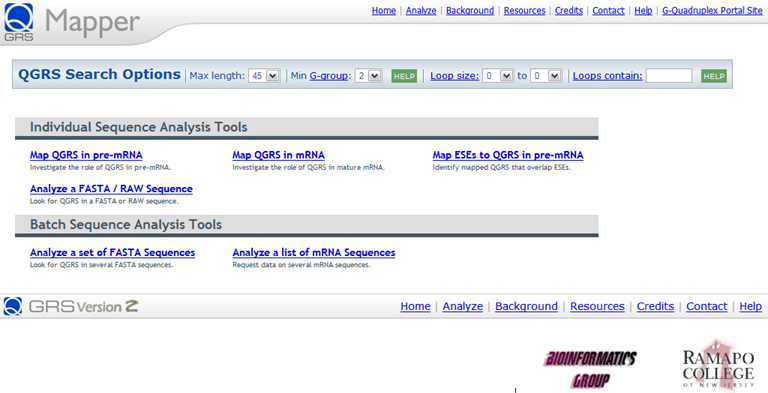
User Input
Each of the choices to map QGRS in pre-mRNA or mRNA or to analyze ESEs leads to user to a similar input page as shown below. Here the user may enter a gene ID, gene name or symbol, or accession number to analyze. The Mapper program will then connect to NCBI to retrieve the specific sequence.
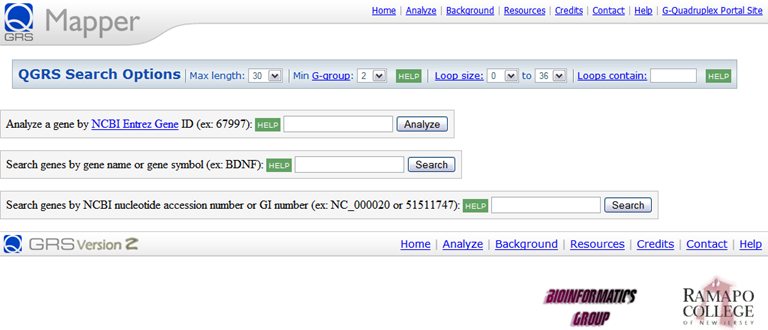
Search and Analysis of NCBI Database Entries
There are three ways to connect to NCBI databases for search, retrieval and analysis of gene/nucleotide entries:
1. Gene ID
The Gene ID field allows the user to search the NCBI Entrez Gene database. QGRS Mapper will connect to NCBI, download and parse the gene entry, and then analyze the transcribed region of its nucleotide sequence for the presence of QGRS. For example, entering the gene ID 403437 results in downloading the Brca1 gene sequence for
Canis familiaris. QGRS Mapper finds 187 non-overlapping QGRS and 4319 overlapping QGRS in the transcribed region of this gene.
2. Gene Name or Symbol
The Gene Name or Gene Symbol field also allows the user to search the NCBI databases for all such genes. Entering the gene name
BRCA1 results in 14 different hits which are displayed in this table:
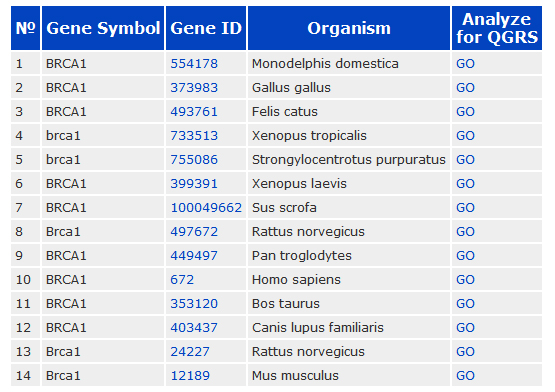
Each of these entries can be analyzed for the occurrence of QGRS. Clicking on the Gene ID takes the user to the respective Entrez Gene entry. Clicking on the last column initiates analysis of the selection by QGRS Mapper.
3. Accession Number or GI Number
Similarly, the user can also enter an NCBI accession number to search for gene sequences. For example, searching the accession number AF312033 results in 12 hits being displayed for this RefSeq nucleotide sequence entry. In the table below, The Gene Symbol field links to the corresponding NCBI GenBank entry. The Number of Products field refers to the number of alternatively processed mRNA products.
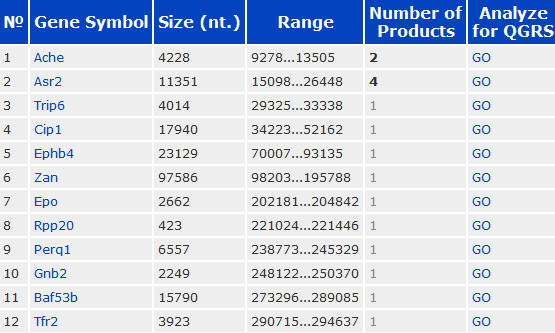
QGRS Analysis
Each of the choices to map QGRS in re-mRNA or mRNA or to analyze ESEs leads to user to a similar input page as shown below. Here the user may enter a gene ID, gene name or symbol, or accession number to analyze. The Mapper program will then connect to NCBI to retrieve the specific sequence.
Pre-mRNA Analysis
Let's consider a specific gene, the human BRCA1 gene, and the types of analysis that QGRS Mapper can apply to this gene. In the Gene Symbol table, shown above, one would click on the "Go" in the last column for the Homo Sapiens BRCA1 gene. This results in the Mapper program analyzing this gene for the presence and location of QGRS. The results are output in a page entitled "pre-mRNA View".
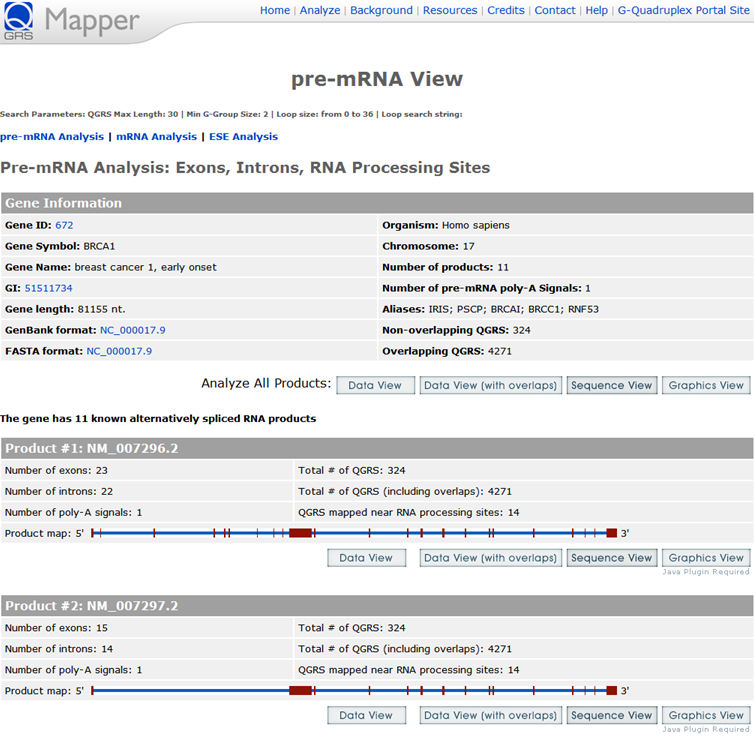
This summary includes basic gene information such as the gene ID, gene symbol, gene name, a link to the NCBI entry, organism name, chromosome number, and number of products and polyA signals. Information is also given for each product, such as the number of exons and introns, number of QGRS (non-overlapping and overlapping), number of QGRS found near RNA processing sites, and a visual map of each RNA product.
As an example, the pre-mRNA View for the BRCA1 gene is displayed in the above figure, showing the table of gene information and product information. Note that the BRCA1 gene is determined to have 324 non-overlapping QGRS and 4271 overlapping.
If we set options prior to the analysis, the effect of the options would be seen in the pre-mRNA View (and in all subsequent analysis). For example, setting the minimum G-group to 3 (so the G-quadruplex will have 3 tetrads) and the "Loop contains" option to [A,T]GG (an A or T followed by 2 G's), the first product of the BRCA1 gene is found to have 2 QGRS (5 with overlaps) meeting these settings, as shown in the Data View below.
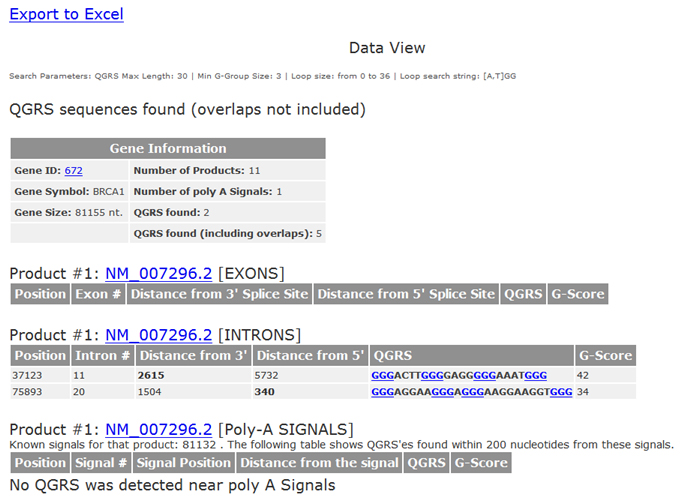
Once in the pre-mRNA view, the user may then select one of four other views, either for the entire gene or for a specific product. These views are: the Data View, the Data View with overlaps), the Sequence View, and the Graphics View.
In the Data View, a table is displayed showing information for each of the set of non-overlapping QGRS. This table displays the position of the QGRS, which exon/intron it appears in, its distance from 3' and 5' splice sites, the QGRS sequence (with each G-group underlined) and the corresponding G-score. Similar display is also shown for each QGRS mapped to polyA region in the product. In addition, the user may export the data in this view directly to Excel. If the user requests the Data View for the entire gene, then the QGRS information is shown for each product. The following figure shows fragment of the Data View for product 1 of the BRCA1 gene:
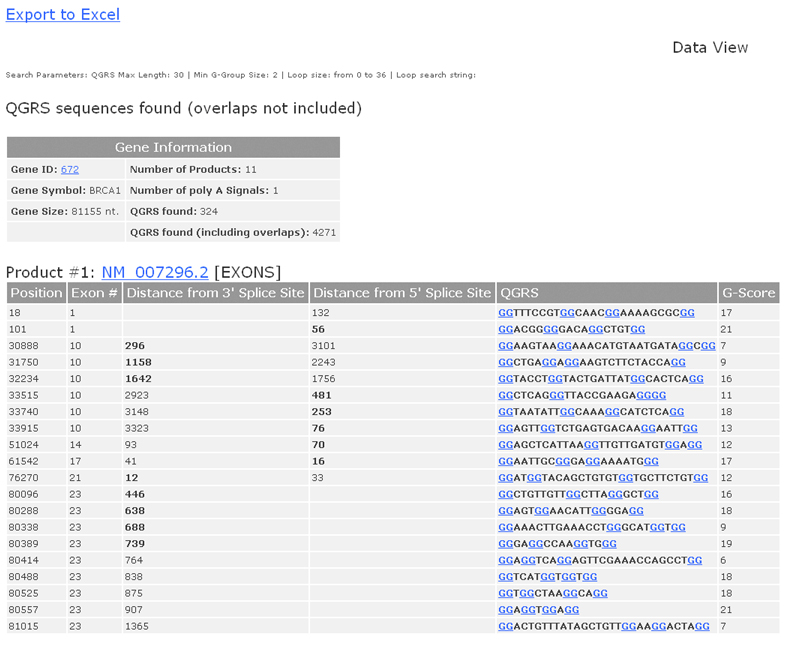
The Data View (with overlaps) gives the same information but shows the locations of all QGRS. For more information on how overlapping QGRS are handled see the help section Dealing with Overlaps.
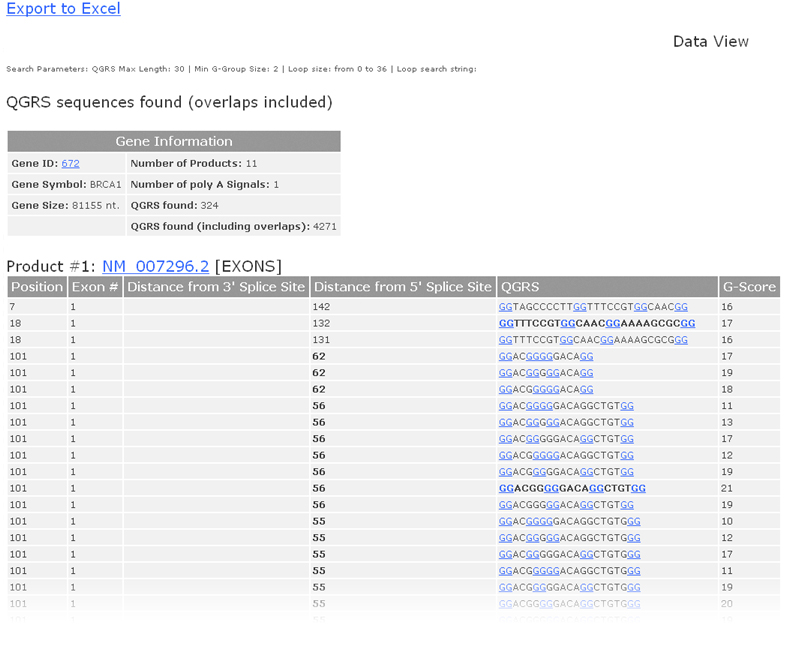
In the Sequence View, the sequence for the gene is given. Exons are outlined in purple, QGRS are outlined in yellow.
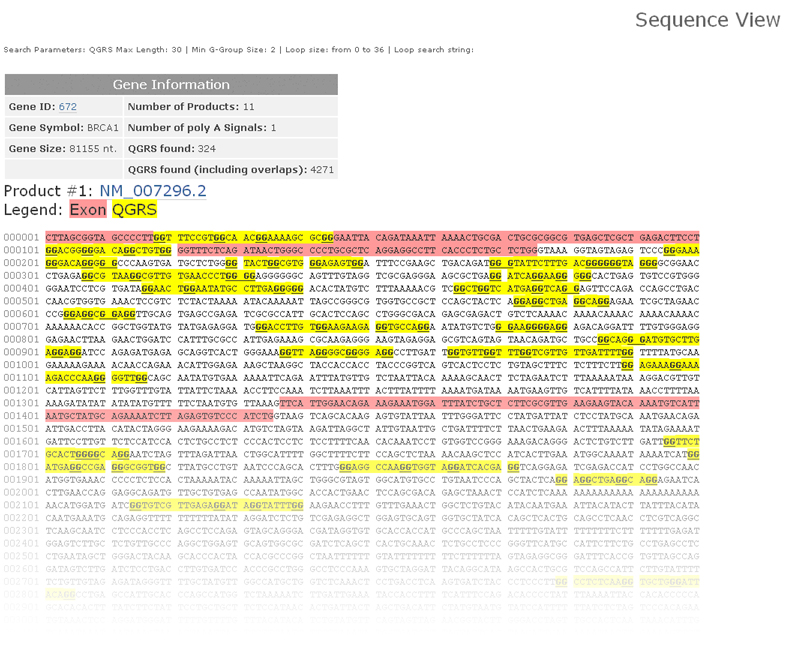
The user can also choose the Graphics View to give a visual display of the location of QGRS. This allows the user to see the location of QGRS relative to exons and introns (if that information is available). The Graphics View has the following components:
- A graphic display of the entire gene (showing the location of the exons). This display includes a sliding window that can be used to focus on any particular segment of the gene. This window may be dragged to the left or right to change position within the gene.
- A magnified view of the fragment of the gene within the sliding window.
- A graph showing the location of QGRS within the fragment, with each QGRS being displayed by a bar whose height represents its G-score.
- A vertical slider that allows the user to change the size of the window. This allows the user to zoom in or out on any part of the gene. The sliding window on the gene expands or contracts as one zooms in or out. It is possible to see the nucleotide sequence of the product at maximum zoom in levels.
The Graphics View for the entire gene shows the G-score graph together with an exon/intron map for each alternatively spliced product. This allows the user to visually compare the location of QGRS for each product relative to that of splice sites. The Graphics View for the first product of the BRCA1 gene is represented in this figure:
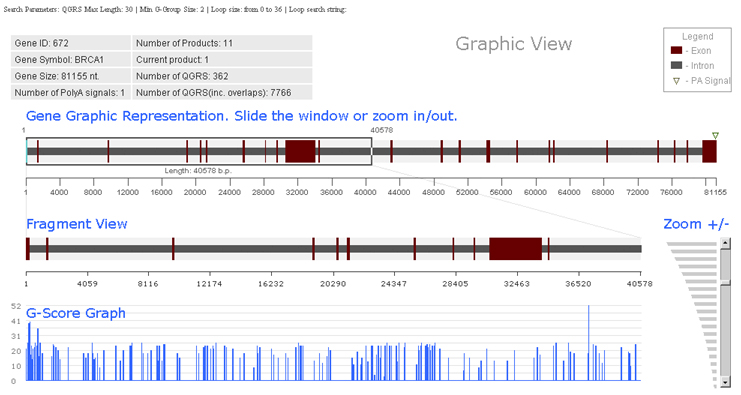
Switching to pre-mRNA, mRNA, or ESE Analysis
While at the pre-mRNA View or the mRNA View, one can perform any of the three kinds of analysis: pre-mRNA, mRNA or ESE analysis.
mRNA analysis
If the user chooses to do an mRNA analysis from the start or to switch to this analysis, the user is taken to the mRNA View. This page list basic gene information and displays a table of all products for that gene. For each product the table shows the length of the product, the range of the CDS in the product and a link to mapping QGRS for that product. Below is shown the mRNA View for the BRCA1 human gene.
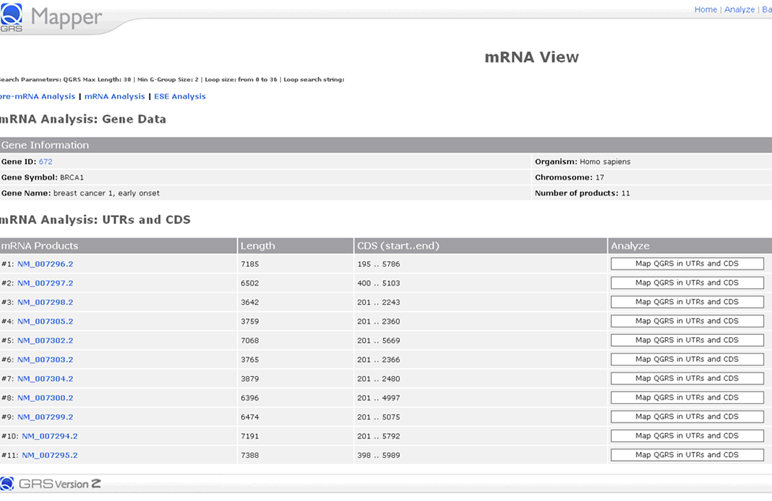
Clicking on the analysis button for the first product, NM_007296.2, leads to the mRNA Map shown below.
This page maps the putative G-quadruplexes (QGRS) in the mRNA product. A table shows an overview of information about the product, including the lengths of the 5' UTR, CDS and 3' UTR. The number of QGRS found in the mRNA is shown. This number is given with and without overlaps. For more information on how overlapping QGRS are handled see the help section Dealing with Overlaps.
The total number of QGRS is also shown separately for each mRNA section. All known polyA sites and signals are displayed. The page also contains a visual map of the locations of all QGRS in the product.
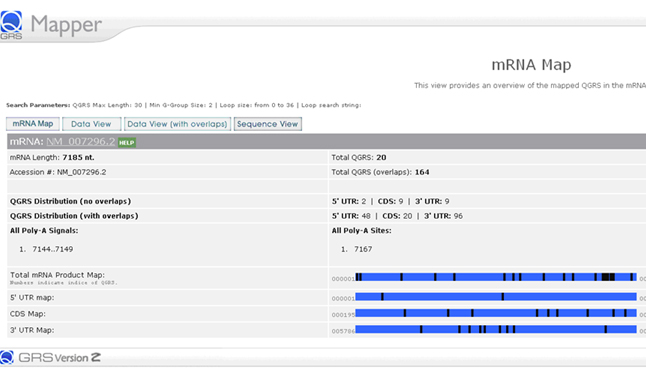
ESE analysis in pre-mRNA
In performing an ESE analysis, one first sees the summary page below.
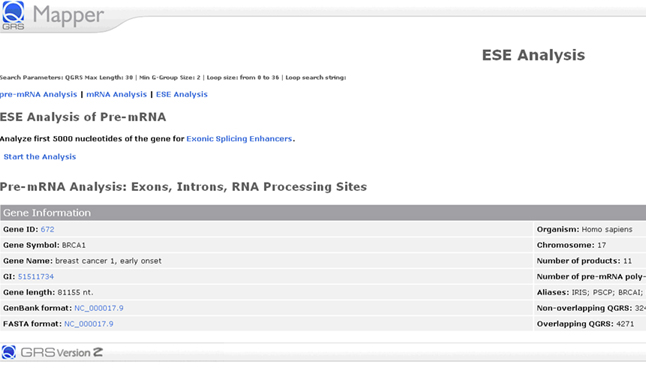
Clicking on the "Start the Analysis" will result in Mapper connecting to the ESEfinder program. Each ESE returned by this program is analyzed to see if it overlaps with a QGRS. There are three possibilities: a QGRS may contain an ESE, the end of an ESE may overlap the beginning of a QGRS, the beginning of an ESE overlaps the end of a QGRS. When a QGRS contains an ESE, the ESE is shown in color.
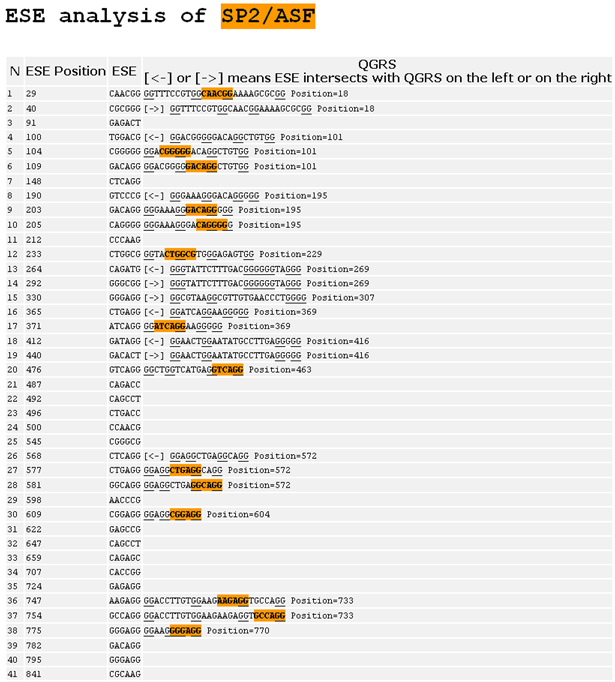
FASTA/Raw sequence analysis
The user can load a sequence in either FASTA or raw format for analysis.
Consider the example of the HIST1H2AA gene, which is 500 nucleotides long. Cutting and pasting the FASTA sequence from NCBI to the text input box on the left and then appending it to the box on the right results in the following screen.
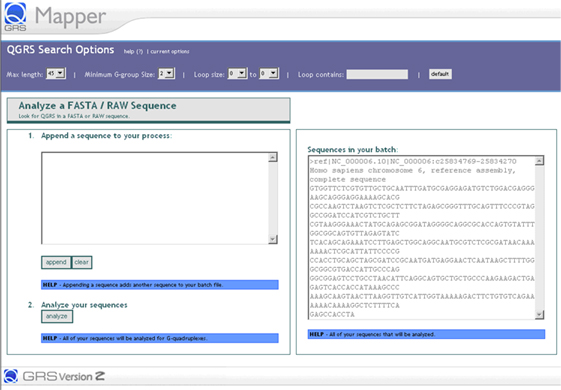
Clicking on the analysis button results in output showing all QGRS found in the sequence, their position in the sequence and their corresponding G-scores.
Batch analysis
Batch analysis can be performed in two cases. For FASTA or raw sequences, they can be loaded one sequence at a time using the method discussed above for a single FATSA/RAW sequence.
For mRNA sequences, one can upload a file of comma separated sequences, as explained in detail on the batch page. One can save an Excel file in .csv format, sample .csv files are given on the batch input page shown below.
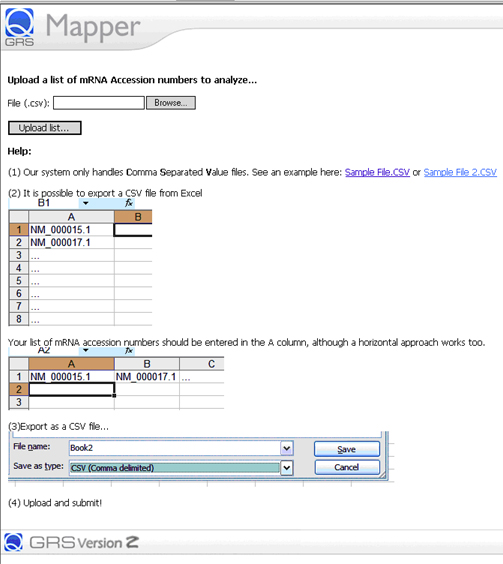
Here is the output from the analysis of the first sample file. The output is given in table form. For each mRNA product, the length and number of QGRS are given for the entire product, the 5' UTR, CDS, and 3' UTR. The output may be sorted by each of these values. Also, the data in the table may be exported to Excel. To analyze a particular product, click on "GRS UTRdb". This will open a new window with GRS UTRdb page for this product displayed.